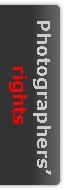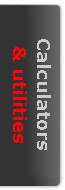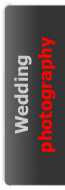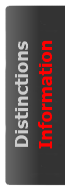Images can be sharpened to some extent by using the various sharpening techniques available in Photoshop. The most commonly used of these facilities is the Unsharp Mask filter. This will bring out additional detail in most images, and should at least be used as the final stage of an image editing process. However, all sharpening processes should be used in moderation. If over used, sharpening may result in unsightly halos around objects in an image.
- Open an image;
- Select Filter, Sharpen, Unsharp mask;
- The Amount slider controls the degree of sharpening applied to the image - the result can be seen immediately in the preview window;
- The radius slider determines the number of pixels to which the sharpening effect is applied - a higher radius value generally lowers image detail as contrast is increased. In general, begin at a radius of 1 pixel and try radii up to 3 pixels;
- The threshold slider excludes a portion of the tonal range from the sharpening process. This setting does not need to be changed in most cases, but as it is moved higher so tones are excluded from dark to light.
- Zoom in on relevant areas of the image to observe the effect of sharpening and ensure that the process is beneficial;
- Click OK to apply the effect;
- Select Edit, Fade Unsharp mask and move the opacity slider to the left to decrease the sharpening effect as required.
Other sharpening options include, Sharpen, Sharpen more, Sharpen edges and Smart sharpen. Each of these produces a somewhat different effect and must be used with caution. The Unsharp mask filter incorporates elements of each of these other filters and is therefore arguably the most useful technique. The key to success is to use the filters in moderation, observe the results carefully in the preview window and be vigilant for evidence of edge effects arising from over sharpening.