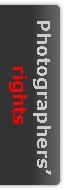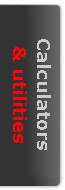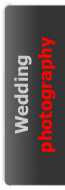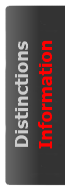There are many ways to add watermarks to images, but the simplest effective method is arguably as follows:
- Open an image correctly sized and prepared for use on the web;
- Create a new transparent layer (Layers - New layer - OK) and rename it "Watermark";
- Deselect the background layer to view the chequerboard of the transparent layer;
- Select the type tool and click on the transparent layer of the image in the location of the required watermark text;
- Set the typeface, size, colour and style for the watermark;
- Type the characters required for the watermark - for example, "© Copyright John Smith 2007";
- Optional step - Select the text by sweeping the mouse across the characters and set any required layer style characteristics such as dropped shadows or embossing (Layer - Layer style etc);
- Combine all text layers (excluding the background layer) if more than one has been created (Layers - Merge visible);
- Make visible the background layer to see the watermark imprinted on the image (click the eye symbol in the layers palette);
- With the watermark layer selected, use the opacity slider in the layers palette to adjust the opacity to an appropriate level. Anything between about 5% and 20% may give an appropriate watermark, depending upon the nature of the particular image and watermark text;
- Flatten the image (Layers - Flatten image);
- Save the image.