One of the simplest ways to put a border around an image is to use the stroke facility in the edit menu. Once manipulation of the image is complete, increase the canvas size by a small amount. Use a white background and keep the image in the centre of the enlarged canvas. Select the entire canvas, go to the stroke command and choose a line width and colour. A simple black line with a width of a few pixels is effective when using a white background.
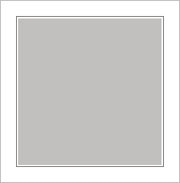
Once the thin black line has been added, once again increase the canvas size using a white background. This time, the increase in size should be much greater to provide a substantial white border around the whole image. Its width should generally be proportional to the size of the image, but endless variations are possible. Finally, save the new enlarged image and print it ready for mounting.